Wednesday, 21 September 2011
Tuesday, 13 September 2011
Monday, 12 September 2011
Games Programming in C#
ClickMania Game
Introduction
This is an old game, first implemented in 1996 or so... It has a great addictive power. You will quickly find out the rules. I used the winmm.dll library for playing sounds, the picturebox.Paint event to draw bitmaps in a Picturebox and a recursive function to check the balls next to each other for the colors. And some more stuff...
private void pictureBox1_Paint(object sender, PaintEventArgs e)
{
Graphics g = e.Graphics;for(int i = 0; i < 8; i++)
{for(int j = 0; j < 12; j++)
{if(engine._ball[i, j]._exists)
{//g.FillEllipse(_color[engine._ball[i, j]._icolor], i * 24, j * 24, 24, 24);g.DrawImage(_bmp[engine._ball[i, j]._icolor],
(i * 24) - _posx * engine._ball[i, j]._yvel, (j * 24) + _posy * engine._ball[i, j]._vel, 24, 24);
}if(engine._ball[i, j]._isDisappearing)
{
g.DrawImage(_bmp[engine._ball[i, j]._icolor],
(i * 24) + _var, (j * 24) + _var, 24 - (_var*2), 24 - (_var*2));
}
}
}if((_gameover) && (!_gamewon))
{
g.DrawString("GAME OVER", new Font("Arial", 20), System.Drawing.Brushes.Black,new Point(10, 122));
g.DrawString("GAME OVER", new Font("Arial", 20), System.Drawing.Brushes.White,new Point(8, 120));
}if(_gamewon)
{
g.DrawString("GAME WON", new Font("Arial", 20, System.Drawing.FontStyle.Bold),
System.Drawing.Brushes.Black, new Point(10, 122));
g.DrawString("GAME WON", new Font("Arial", 20, System.Drawing.FontStyle.Bold),
System.Drawing.Brushes.LightBlue, new Point(8, 120));
}
}
This is an old game, first implemented in 1996 or so... It has a great addictive power. You will quickly find out the rules. I used the winmm.dll library for playing sounds, the picturebox.Paint event to draw bitmaps in a Picturebox and a recursive function to check the balls next to each other for the colors. And some more stuff...
private void pictureBox1_Paint(object sender, PaintEventArgs e)
{
Graphics g = e.Graphics;for(int i = 0; i < 8; i++)
{for(int j = 0; j < 12; j++)
{if(engine._ball[i, j]._exists)
{//g.FillEllipse(_color[engine._ball[i, j]._icolor], i * 24, j * 24, 24, 24);g.DrawImage(_bmp[engine._ball[i, j]._icolor],
(i * 24) - _posx * engine._ball[i, j]._yvel, (j * 24) + _posy * engine._ball[i, j]._vel, 24, 24);
}if(engine._ball[i, j]._isDisappearing)
{
g.DrawImage(_bmp[engine._ball[i, j]._icolor],
(i * 24) + _var, (j * 24) + _var, 24 - (_var*2), 24 - (_var*2));
}
}
}if((_gameover) && (!_gamewon))
{
g.DrawString("GAME OVER", new Font("Arial", 20), System.Drawing.Brushes.Black,new Point(10, 122));
g.DrawString("GAME OVER", new Font("Arial", 20), System.Drawing.Brushes.White,new Point(8, 120));
}if(_gamewon)
{
g.DrawString("GAME WON", new Font("Arial", 20, System.Drawing.FontStyle.Bold),
System.Drawing.Brushes.Black, new Point(10, 122));
g.DrawString("GAME WON", new Font("Arial", 20, System.Drawing.FontStyle.Bold),
System.Drawing.Brushes.LightBlue, new Point(8, 120));
}
}
Network Trilma Game in C#
Game Description:
The Trilma game is one descendants of Halma and sometimes called "Chinese Checkers". Halma was designed by George H. Monks from Boston in 1883 and then becomes board game because of the simple rules. The game [1] has been developed as stand alone using C#, each player has ten checkers which are initially placed in the corners of the board and the aim of the game is to place all checkers in the opposite corner of the board. The following figures demonstrate the Trilma board:
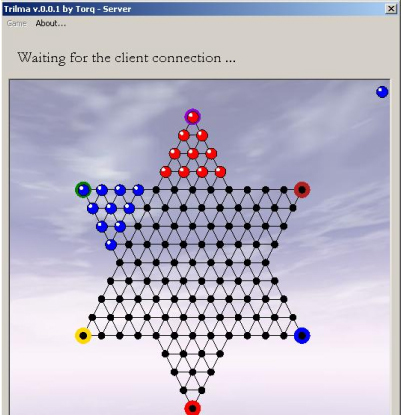
How to play:
Each player uses a different colored set of checkers and places them into a point of the star. The idea of the game is to manipulate your checkers across the board to occupy the star point directly opposite. Never remove a checker after a jump is made. All checkers stay on playing board. The player getting all checkers across first wins.
The game is started by anyone. One can move or Jump in any direction as long as one follows the lines. As in checkers, move only one hole or jump only one marble; although successive jumps are permissible wherever they can be made in any direction.
Client/Server Game:
As most of the network games, both the Trilma server and client have implemented in the same program i.e. the same executable file can run the Trilma as a server or as a client depending on the user choice.
The main form of the game shown in the following figure gives the choice to the user to either start the game as the server by entering the port number and then clicking start, or as a client by providing the IP address and the port number of the Trilma server and then clicking join; in the client case the user will join to play with the already started server.
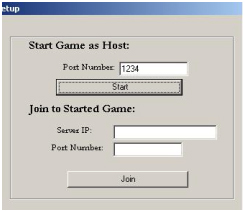
Implementation Details:
This section is going to describe the modifications that have done to fulfill the aim of the projects by making a network version of Trilma. This section is going to discuss the new classes and methods, Multithreading role, and the communication model and serialization role.
Classes & Methods employ Multithreading:
The following points introduce the main classes and methods and explain the flow of the program:
Thread clientgame = new Thread( new ThreadStart(this.listening));
Communication Model and Serialization:
After establishing the connection between Trilma client and server, we have a separate thread running on both of them that thread manages the socket connection encapsulated into network stream to the remote end. Each and every movement by any player will reach the other end as an object of TrilmaMoveSequence; because of that it is required for that object to be serialized at the sender side and deserialized at the receiver side.
The following figure shows this idea
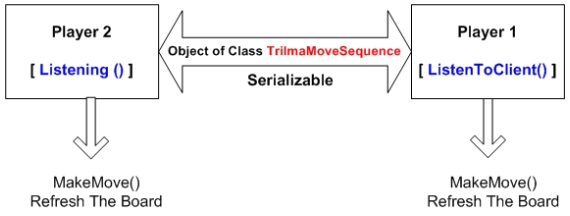
The System.Runtime.Serialization namespace contains classes that can be used for serializing and deserializing objects. Serialization is the process of converting an object or a graph of objects into a linear sequence of bytes for either storage or transmission to another location. Deserialization is the process of taking in stored information and recreating objects from it.
The ISerializable interface provides a way for classes to control their own serialization behavior. Classes in the System.Runtime.Serialization.Formatters namespace control the actual formatting of various data types encapsulated in the serialized objects.
In this project serialization and deserialization process has been done using the Binary formatter provided by C# language without any manual manipulation.
The following part of code shows the methods that sued by the server to send and receive the object:
public void sendObject(int n,Object o)
{try{
n = n-1;
StreamWriter sw = new StreamWriter(ns[n]);
StreamReader sr = new StreamReader(ns[n]);
ns[n].Flush();
IFormatter sender = new BinaryFormatter();
sender.Serialize(this.ns[n],o);
}catch(Exception er)
{
MessageBox.Show("Problem ... while sending object");
}
}public TrilmaMoveSequence getObject(int n)
{
TrilmaMoveSequence moves = new TrilmaMoveSequence();
n = n-1;
IFormatter getter = new BinaryFormatter();if(ns[n].DataAvailable)
{
moves = (TrilmaMoveSequence) getter.Deserialize(ns[n]);
ns[n].Flush();return moves;
}
ns[n].Flush();return null;
}
}
}
Conclusion and Future Work
While the serializing a simple technique for serializing and transmitting complex data classes, in the real world, on real networks, it is not often this easy because we can not assumed that all of the data to arrive at the receiver for the BinaryFormatter to deserialize the stream into the original class data. As you probably know by now, this is not necessarily what occurs on a real network. So it will be good idea to avoid this case in the program by manually sending the size of the serialized object to make the receiver assure that all the data has been received before deserialization.
Further more the client/server model of the game could be enhanced by making the game support more than tow clients, as there are six sides it is amazing to have six players playing the game over the network.
The Trilma game is one descendants of Halma and sometimes called "Chinese Checkers". Halma was designed by George H. Monks from Boston in 1883 and then becomes board game because of the simple rules. The game [1] has been developed as stand alone using C#, each player has ten checkers which are initially placed in the corners of the board and the aim of the game is to place all checkers in the opposite corner of the board. The following figures demonstrate the Trilma board:
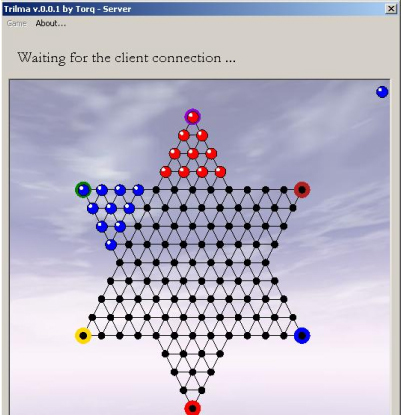
How to play:
Each player uses a different colored set of checkers and places them into a point of the star. The idea of the game is to manipulate your checkers across the board to occupy the star point directly opposite. Never remove a checker after a jump is made. All checkers stay on playing board. The player getting all checkers across first wins.
The game is started by anyone. One can move or Jump in any direction as long as one follows the lines. As in checkers, move only one hole or jump only one marble; although successive jumps are permissible wherever they can be made in any direction.
Client/Server Game:
As most of the network games, both the Trilma server and client have implemented in the same program i.e. the same executable file can run the Trilma as a server or as a client depending on the user choice.
The main form of the game shown in the following figure gives the choice to the user to either start the game as the server by entering the port number and then clicking start, or as a client by providing the IP address and the port number of the Trilma server and then clicking join; in the client case the user will join to play with the already started server.
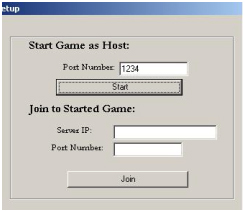
Implementation Details:
This section is going to describe the modifications that have done to fulfill the aim of the projects by making a network version of Trilma. This section is going to discuss the new classes and methods, Multithreading role, and the communication model and serialization role.
Classes & Methods employ Multithreading:
The following points introduce the main classes and methods and explain the flow of the program:
- Four new files have been added to the original game files, f_TrilmaFormServer, Host to carry out the server part of the game and f_TrilmaFormClient, Reply to for carrying out the client part of Trilma game.
- The Host's file contains two classes. The first, Host class, is responsible for accepting the client connection. The second, the Connection Class, is responsible for exchanging the message with client.
- On the other hand the class called Reply is used by the clients to exchange the messages with the server.
- The server instantiates an object from the class Host that is waiting to accepts the connection from the client; whenever the connection is established the server starts ListenToClients() method in a new Thread.
- From the client side the work starts from playGame() method. And after getting connected the NetworkStream will be created and then a new thread for listening form the server will start. In the client side the Listening() method forms the peer of the ListenToClient() method from the server.
- Finally, as mentioned in the previous points; the client and the server will start exchanging the messages between themselves. Actually each message is an object from the Class called TrilmaMoveSequence. Such an object is responsible for traveling the movement that done by one of the player to the other one over the network. The program depends on this object to show the movements on the game board.
- The following code shows how the threads have been created on both the client and the server. Of course the server side thread handles the ListenToClient() method, while the client side thread handle Listening() method.
Thread clientgame = new Thread( new ThreadStart(this.listening));
Communication Model and Serialization:
After establishing the connection between Trilma client and server, we have a separate thread running on both of them that thread manages the socket connection encapsulated into network stream to the remote end. Each and every movement by any player will reach the other end as an object of TrilmaMoveSequence; because of that it is required for that object to be serialized at the sender side and deserialized at the receiver side.
The following figure shows this idea
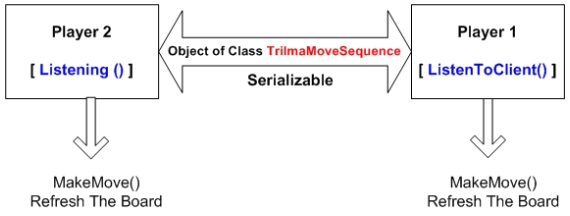
The System.Runtime.Serialization namespace contains classes that can be used for serializing and deserializing objects. Serialization is the process of converting an object or a graph of objects into a linear sequence of bytes for either storage or transmission to another location. Deserialization is the process of taking in stored information and recreating objects from it.
The ISerializable interface provides a way for classes to control their own serialization behavior. Classes in the System.Runtime.Serialization.Formatters namespace control the actual formatting of various data types encapsulated in the serialized objects.
In this project serialization and deserialization process has been done using the Binary formatter provided by C# language without any manual manipulation.
The following part of code shows the methods that sued by the server to send and receive the object:
public void sendObject(int n,Object o)
{try{
n = n-1;
StreamWriter sw = new StreamWriter(ns[n]);
StreamReader sr = new StreamReader(ns[n]);
ns[n].Flush();
IFormatter sender = new BinaryFormatter();
sender.Serialize(this.ns[n],o);
}catch(Exception er)
{
MessageBox.Show("Problem ... while sending object");
}
}public TrilmaMoveSequence getObject(int n)
{
TrilmaMoveSequence moves = new TrilmaMoveSequence();
n = n-1;
IFormatter getter = new BinaryFormatter();if(ns[n].DataAvailable)
{
moves = (TrilmaMoveSequence) getter.Deserialize(ns[n]);
ns[n].Flush();return moves;
}
ns[n].Flush();return null;
}
}
}
Conclusion and Future Work
While the serializing a simple technique for serializing and transmitting complex data classes, in the real world, on real networks, it is not often this easy because we can not assumed that all of the data to arrive at the receiver for the BinaryFormatter to deserialize the stream into the original class data. As you probably know by now, this is not necessarily what occurs on a real network. So it will be good idea to avoid this case in the program by manually sending the size of the serialized object to make the receiver assure that all the data has been received before deserialization.
Further more the client/server model of the game could be enhanced by making the game support more than tow clients, as there are six sides it is amazing to have six players playing the game over the network.
Puzzle Control
In this application I had combined the power of C# and AI in order to solve the "puzzle problem".
I created a puzzle control which can be personalized. One can specify the number of lines and columns of the puzzle, the puzzle color, the numbers font.
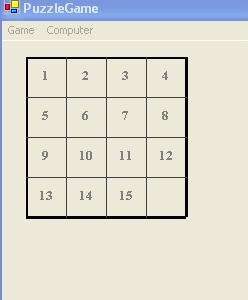
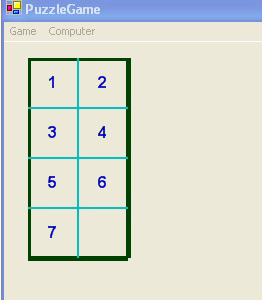
The advantage of a control is that it can be hosted by a form or by InternetExplorer. The algorithm used to solve the puzzle problem is BeamSearch (the euristic function is the straight line distance).
I developed a class PuzzleControl : Control which contains a set of properties which allow to personalize the puzzle as shown in the figure above.
public int Linespublic int Columnspublic Size SquareSizepublic int PenWidthpublic Color PenColorpublic int BorderWidthpublic Color BorderColorpublic Font NumberFontpublic Color NumberColor
As I mentioned before, I used BeamSearch algorithm to find the solution of the puzzle(the sequence of moves to get to final state). Initially, I used A* algorithm but it wasn't the best solution because of memory requirement.
A variable "Queue" is used to record unexpanded nodes. I limited the size of "Queue" (the best 20 nodes) in order to save memory. A node contains the state of puzzle ( a matrix with the numbers) and a list of moves (moves of blank) that have been done to that state.
The PuzzleControl includes operations such as: Init, Shuffle(right click on the control), Solve and StopSolve. So, the puzzle can be solved by a human player or by computer. If someone try to resolve the puzzle and need some help, he can ask computer and after a couple of help moves he can select "Computer-> Stop" from menu and continue resolve the puzzle by himself.
Note 1 : In order to move a piece of the puzzle, click the left button of the mouse on the surface of that piece. The piece will change the place with the blank. Only the pieces next to the blank can be moved.
Note 2 : Sometimes it will take more to resolve the puzzle (for the computer), because of the large number of moves that need to be done to the final solution.
Shuffled puzzle
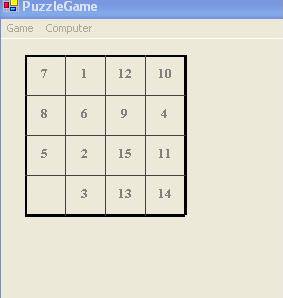
I created a puzzle control which can be personalized. One can specify the number of lines and columns of the puzzle, the puzzle color, the numbers font.
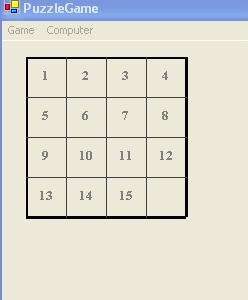
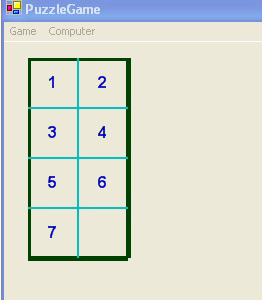
The advantage of a control is that it can be hosted by a form or by InternetExplorer. The algorithm used to solve the puzzle problem is BeamSearch (the euristic function is the straight line distance).
I developed a class PuzzleControl : Control which contains a set of properties which allow to personalize the puzzle as shown in the figure above.
public int Linespublic int Columnspublic Size SquareSizepublic int PenWidthpublic Color PenColorpublic int BorderWidthpublic Color BorderColorpublic Font NumberFontpublic Color NumberColor
As I mentioned before, I used BeamSearch algorithm to find the solution of the puzzle(the sequence of moves to get to final state). Initially, I used A* algorithm but it wasn't the best solution because of memory requirement.
A variable "Queue" is used to record unexpanded nodes. I limited the size of "Queue" (the best 20 nodes) in order to save memory. A node contains the state of puzzle ( a matrix with the numbers) and a list of moves (moves of blank) that have been done to that state.
The PuzzleControl includes operations such as: Init, Shuffle(right click on the control), Solve and StopSolve. So, the puzzle can be solved by a human player or by computer. If someone try to resolve the puzzle and need some help, he can ask computer and after a couple of help moves he can select "Computer-> Stop" from menu and continue resolve the puzzle by himself.
Note 1 : In order to move a piece of the puzzle, click the left button of the mouse on the surface of that piece. The piece will change the place with the blank. Only the pieces next to the blank can be moved.
Note 2 : Sometimes it will take more to resolve the puzzle (for the computer), because of the large number of moves that need to be done to the final solution.
Shuffled puzzle
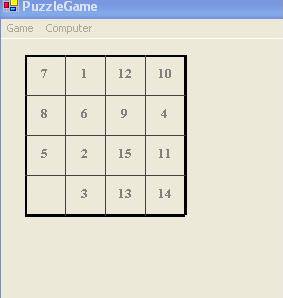
Lingo Game in C#
It is a Lingo game developed in C#. It is based upon Game Show Network's Lingo but has a few modifications to it.
chessy Online Game
Introduction:
The attached project is a chess game that can be played by two users online as well as on the network. This game is being developed using GDI+, multithreading, and networking classes provided by the .NET Framework class library.
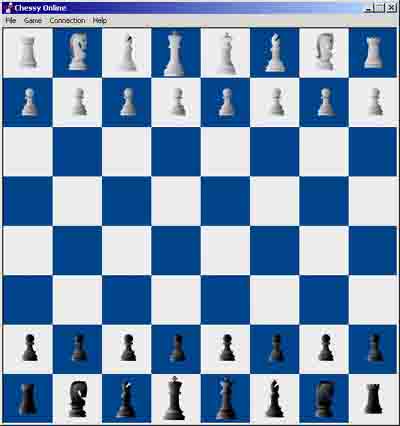
Move the pieces by dragging and dropping the pieces.
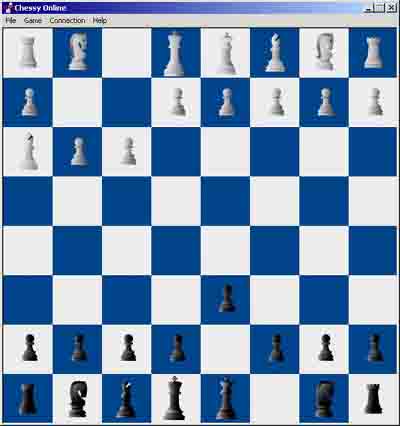
The attached project is a chess game that can be played by two users online as well as on the network. This game is being developed using GDI+, multithreading, and networking classes provided by the .NET Framework class library.
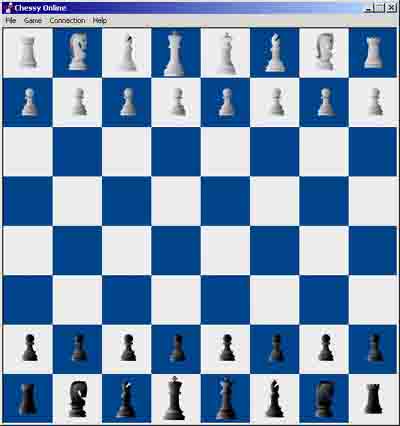
Move the pieces by dragging and dropping the pieces.
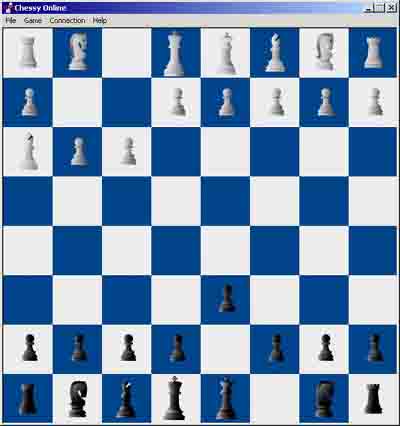
Memory Game Programming
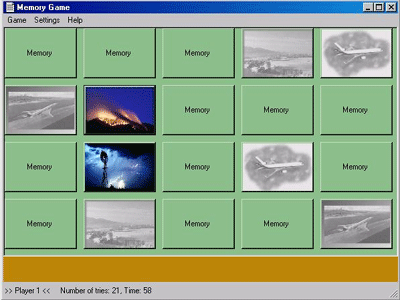
Introduction:
This is a memory game where you can use your favorite pictures (.bmp, jpg, gif). Therefore you specify the directory/ies where the desired images are contained in the settings (Settings/Customize../Add). You can also make some other customizations like how many cards are displayed on the screen, or how the pictures are rendered (clip off an area to fit into the cards or stretch/shrink them). To start the game, choose One or Two Player Game in the Game menu (F1 or F2)
Classes:
GameForm.cs ..
contains the Game Panel and the main code for playing.. For displaying the cards i used normal buttons which are created dynamically (the number is specified in settings).. There are timers for delays (eg. showing a card for about one second when it is opened).. When a new game is started, it selects randomly pictures from the specified directory/ies and loads it using the ImageContainer class
ImageContainer.cs ..
For loading the images on start and storing it in an array. I have implemented three modes for loading..
AddImageClipped .. an area of button size is cut out of the picture.. therefore i used native calls to demonstrate Windows GDI calls in C# (although i'm sure there is a simpler function somewhere in GDI+ which does the same).. the code for clipping is in ClipImage:
private Image ClipImage(Image source, int nDestWidth, int nDestHeight, int x, int y)
{
Image image;
Bitmap bitmap;int hbitmap1, hbitmap2; int hDC1, hDC2, screenDC; int res;// Convert a loaded image object to a 32 bit handle in order to use it with GDIbitmap = (Bitmap)source;
hbitmap1 = (int)bitmap.GetHbitmap(); // Create compatible (memory) device contextshDC1 = CreateCompatibleDC(0);
res = SelectObject(hDC1, hbitmap1);
hDC2 = CreateCompatibleDC(0);
screenDC = GetDC(0);// Create target bitmap (in memory)hbitmap2 = CreateCompatibleBitmap(screenDC, nDestWidth, nDestHeight);
res = SelectObject(hDC2, hbitmap2); // Copy from source device context to target device contextres = BitBlt(hDC2, x, y, nDestWidth, nDestHeight, hDC1, 0, 0, SRCCOPY);// Convert back 32-bit handle to imageimage = Image.FromHbitmap(new IntPtr(hbitmap2));// Free resourcesres = DeleteObject(hbitmap1);
res = DeleteObject(hbitmap2);
res = DeleteDC(hDC1);
res = DeleteDC(hDC2);
res = ReleaseDC(0, screenDC);// new Image objectreturn image;
}
AddImageStretched .. the source picture is stretched or shrinked to button size before it is added to the ImageContainer this i have implemented with GDI+ and it looks much simpler then AddImageClipped
destImage = new Bitmap(destWidth, destHeight); // create new bitmap in memory with button width/heightg = System.Drawing.Graphics.FromImage(destImage); // get a drawing context from this bitmapg.DrawImage(source, 0,0,destWidth, destHeight); // draw the source image into target bitmap, impicitly stretching it to its sizedata.Add(destImage); // add to my image container
AddImageStretched with aspect ratio.. this is intended to remain the relationship between width and height, but it does look strange with some pictures (don't know why)
Player.cs .. just stores some information about the current player
Settings.cs .. its a serializable class to store the customizations you made.. it is used by GameForm to determine which directory/ies to use etc. Loading and Saving works with an object stream:
public static Settings Load(string path)
{ try
{
FileStream s = new FileStream(path, FileMode.Open);
IFormatter f = new BinaryFormatter();
Settings loadedSettings = f.Deserialize(s) as Settings;
s.Close();return loadedSettings;
}catch (FileNotFoundException e)
{string fault = e.GetBaseException().ToString();return new Settings();
}
}public bool Save(string path)
{try
{
FileStream s = new FileStream(path, FileMode.Create);
IFormatter f = new BinaryFormatter();
f.Serialize(s, this);
s.Close(); return true;
}catch (IOException)
{return false;
}
}
SettingsForm.cs .. the form where you can make your customizations.. Uses a settings-object to get the settings from a file and store it back. it also calls the DirectoryForm when you choose the Add or Change button
DirectoryForm.cs .. A directory dialog to choose a directory from a local drive.. I have used a tree list view for displaying the directories (i thought it would be better to implement my own dialog because i did not find a DirList control like I knew it from VB6)
Used:
I used Visual Studio. NET Beta 2 for developing it, but recompiled it under Visual Studio.NET Final (the source is compatible with both versions, but the .exe runs only under the final version)
Have fun..
Shuffle Game for Beginners
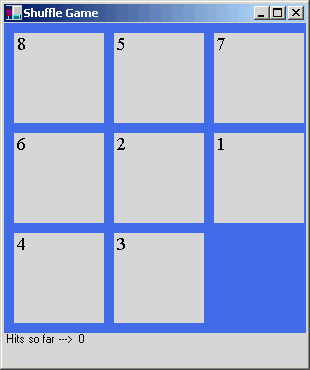
This code sample is a GDI+ shuffle game aimed for beginners. Attached zip file includes the exe and the Shuffle.cs file.
using System; using System.Drawing; using System.WinForms; using System.Collections; namespace ShuffleGame
{ public class Shuffle:Form
{ private Label lbl1= new Label(); private Label lbl2= new Label(); private Label lbl3= new Label(); private Label lbl4= new Label(); private Label lbl5= new Label(); private Label lbl6= new Label(); private Label lbl7= new Label(); private Label lbl8= new Label(); private Label lblBlank= new Label(); private int[,] pos= {{0,0,0},{0,0,0},{0,0,0}}; private int ar,ac; private int Hits; private Label lblHits = new Label(); private Hashtable value = new Hashtable(); public static int Main(string [] args)
{
Application.Run(new Shuffle()); return 0;
} public Shuffle()
{
ar=2;
ac=2;
Hits=0; this.Text="Shuffle Game"; this.BackColor=Color.RoyalBlue; this.Size=new Size(310,370);
lbl1.Text="1"; //lbl1.Location=new Point(0,0); lbl1.BackColor=Color.LightGray;
lbl1.Size= new Size(90,90);
lbl1.Font=new Font("Times New Roman",14);
lbl2.Text="2"; //lbl2.Location=new Point(100,0); lbl2.BackColor=Color.LightGray;
lbl2.Size= new Size(90,90);
lbl2.Font=new Font("Times New Roman",14);
lbl3.Text="3"; //lbl3.Location=new Point(200,0); lbl3.BackColor=Color.LightGray;
lbl3.Size= new Size(90,90);
lbl3.Font=new Font("Times New Roman",14);
lbl4.Text="4"; //lbl4.Location=new Point(0,100); lbl4.BackColor=Color.LightGray;
lbl4.Size= new Size(90,90);
lbl4.Font=new Font("Times New Roman",14);
lbl5.Text="5"; //lbl5.Location=new Point(100,100); lbl5.BackColor=Color.LightGray;
lbl5.Size= new Size(90,90);
lbl5.Font=new Font("Times New Roman",14);
lbl6.Text="6"; //lbl6.Location=new Point(200,100); lbl6.BackColor=Color.LightGray;
lbl6.Size= new Size(90,90);
lbl6.Font=new Font("Times New Roman",14);
lbl7.Text="7"; //lbl7.Location=new Point(0,200); lbl7.BackColor=Color.LightGray;
lbl7.Size= new Size(90,90);
lbl7.Font=new Font("Times New Roman",14);
lbl8.Text="8"; //lbl8.Location=new Point(100,200); lbl8.BackColor=Color.LightGray;
lbl8.Size= new Size(90,90);
lbl8.Font=new Font("Times New Roman",14);
lblBlank.Location=new Point(200,200);
lblBlank.Size=new Size(90,90);
PlaceRandom();
lblHits.Location=new Point(0,310);
lblHits.Text="Hits so far ---> " +Hits.ToString();
lblHits.BackColor=Color.LightGray;
lblHits.Size=new Size(350,40); this.Controls.Add(lbl1); this.Controls.Add(lbl2); this.Controls.Add(lbl3); this.Controls.Add(lbl4); this.Controls.Add(lbl5); this.Controls.Add(lbl6); this.Controls.Add(lbl7); this.Controls.Add(lbl8); this.Controls.Add(lblHits); this.Controls.Add(lblBlank); this.MouseDown += new MouseEventHandler(Win_Click); this.KeyDown+=new KeyEventHandler(Win_KeyDown);
} private void Win_Click(Object sender, MouseEventArgs e)
{
Random rnd=new Random();
MessageBox.Show(rnd.Next(8).ToString());
MessageBox.Show("Hello");
} private void Win_KeyDown(Object sender, KeyEventArgs k)
{ int temp; switch(k.KeyCode.ToInt32())
{ case 38: //"Up" if(ar<2)
{
temp=pos[ar,ac];
pos[ar,ac]=pos[ar+1,ac];
pos[ar+1,ac]=temp;
Swap(pos[ar,ac],temp);
ar++;
Hits++;
} break; case 37: //"Left" if(ac<2)
{
temp=pos[ar,ac];
pos[ar,ac]=pos[ar,ac+1];
pos[ar,ac+1]=temp;
Swap(pos[ar,ac],temp);
ac++;
Hits++;
} break; case 39: //"Right" if(ac>0)
{
temp=pos[ar,ac];
pos[ar,ac]=pos[ar,ac-1];
pos[ar,ac-1]=temp;
Swap(pos[ar,ac],temp);
ac--;
Hits++;
} break; case 40: //"Down" if(ar>0)
{
temp=pos[ar,ac];
pos[ar,ac]=pos[ar-1,ac];
pos[ar-1,ac]=temp;
Swap(pos[ar,ac],temp);
ar--;
Hits++;
} break;
}
lblHits.Text="Hits so far ---> " +Hits.ToString();
Boolean same=true;
String arrEle=""; for(int ctr=1,i=0;i<3;i++)
{ for(int j=0;j<3;j++,ctr++)
{ /*if(j==2 && i==2)
{
if(pos[i,j]==0)
same=true;
break;
}
else if(pos[i,j]!=ctr)
{
same=false;
break;
}*/ if(pos[i,j]!=ctr)
{
same=false; break;
}
arrEle=arrEle+"\t"+pos[i,j];
}
arrEle=arrEle+"\n";
} if(same)
{
MessageBox.Show("You have finished the game in " + Hits.ToString() + " hits","End of Game",2);
}
} private void Swap(int vNum, int blank)
{
Point temp; switch(vNum)
{ case 1:
temp=lbl1.Location;
lbl1.Location=lblBlank.Location;
lblBlank.Location=temp; break; case 2:
temp=lbl2.Location;
lbl2.Location=lblBlank.Location;
lblBlank.Location=temp; break; case 3:
temp=lbl3.Location;
lbl3.Location=lblBlank.Location;
lblBlank.Location=temp; break; case 4:
temp=lbl4.Location;
lbl4.Location=lblBlank.Location;
lblBlank.Location=temp; break; case 5:
temp=lbl5.Location;
lbl5.Location=lblBlank.Location;
lblBlank.Location=temp; break; case 6:
temp=lbl6.Location;
lbl6.Location=lblBlank.Location;
lblBlank.Location=temp; break; case 7:
temp=lbl7.Location;
lbl7.Location=lblBlank.Location;
lblBlank.Location=temp; break; case 8:
temp=lbl8.Location;
lbl8.Location=lblBlank.Location;
lblBlank.Location=temp; break;
}
} private void PlaceRandom()
{ int r,c;
r=10;c=10; int i=0;
ar=0;
ac=0;
Random rnd= new Random(); int val; while(i<8)
{
val=rnd.Next(9).ToInt32(); if(numNotExists(val)==true && val>0)
{
pos[ar,ac]=val; switch(val)
{ case 1:
lbl1.Location=new Point(c,r); break; case 2:
lbl2.Location=new Point(c,r); break; case 3:
lbl3.Location=new Point(c,r); break; case 4:
lbl4.Location=new Point(c,r); break; case 5:
lbl5.Location=new Point(c,r); break; case 6:
lbl6.Location=new Point(c,r); break; case 7:
lbl7.Location=new Point(c,r); break; case 8:
lbl8.Location=new Point(c,r); break; default:
}
c+=100;
ac++; if(ac>2)
{
ac=0;
ar++;
} if(c>300)
{
c=10;
r+=100;
}
i++;
} else continue;
}
lblBlank.Location=new Point(c,r);
pos[2,2]=9;
} private Boolean numNotExists(int num)
{ for(int i=0;i<3;i++) for(int j=0;j<3;j++)
{ if(pos[i,j]==num) return false;
} return true;
}
}
}
Subscribe to:
Posts (Atom)



